How to be fancy with armour standsVillageCraft has a new plugin, which enables you to easily tweak armour stands directly in-game, to position them however you wish! This is performed using a wrench.
As one additional tweak, if your main hand is empty but you are holding something in your off hand, clicking on an armour stand will put that item in its left hand, making it possible for an armour stand to hold two items
The WrenchThe wrench is key to manipulating armour stands. It is easy to obtain, simply craft it with an iron ingot and two sticks, like a diagonal shovel, as shown below. This will also show up in your recipe book, once you have crafted it for the first time.
To change what mode the wrench is in, simply click with it in your hand. The new mode will be shown just above the hotbar, and this will also be shown in the tooltip if you hover over the wrench in your inventory, making it easy to see what mode it's in. To cycle between different modes, you can use right or left click to move forwards or backwards respectively.
There are two modes to the wrench: toggles, and scrolls. Each let you manipulate different aspects of the armour stand. There's also a third feature, which I'll get to later.
If you have accepted the VillageCraft Resource Pack, the wrench will have a custom texture, to make it stand out easily. The wrench is one of the first of many items which will be added in this way, so feel free to use our resource pack to make it all the more interesting to use! As always, the resource pack will
never change anything, only ever add new things, so it will always be compatible with any other resource packs you use alongside it.
TogglesThe easiest mode to explain are the toggles. Here, you can simply right click an armour stand with the wrench to toggle a feature. These include if the arms are visible or not, if the base plate can be see, the size of the armour stand, and if its equipment is locked. The equipment lock essentially just prevents tools or armour from being replaced by clicking on the armour stand, which is handy if you want to make a statue or something similar. When toggling the equipment lock, the new status will be displayed just above the hotbar, in different colours for ease of recognition. At present, one toggle (invisibility) is limited to staff use only.
One very useful toggle is the "Toggle Name" mode. This will change whether the armour stand's name is displayed above its head. While that may seem odd, it means you are able to name an armour stand using a name tag and anvil, and use that to create "speech bubble" type things, in which the armour stand will have text displayed above it. Similar things have been done before in Qualia/Tirinuvik, however this implementation is slightly more limited, for safety and lag reasons.
ScrollsAnglesAngles are probably the most fun mode of the wrench. They let you change any angle of any body part on the armour stand. The first angle available is "rotation", which spins the armour stand as a whole; handy if you want it to be facing a slightly different way. After this, there are a whole range of roll, pitch, and yaw controls for each of the following body parts:
- Head
- Body
- Right Arm
- Left Arm
- Right Leg
- Left Leg
With these 19 different angles, it is possible to make an armour stand take on pretty much any pose you want.
To actually change these angles, first hold the wrench in your main hand, and look an an armour stand. Then, just scroll. Right will increase the angle, left will decrease it. By default, the angle will change by 15 degrees each time, however if you are sneaking, this is reduced to 1 degree, for finer control. If you want even more fine tuning (say you have a sensitive scroll wheel like mine apparently is), you can use the two number keys either side of the wrench to move it by one step.
TranslatesTranslates are very similar to angles, except rather than rotating the armour stand, they move it. There are three translate modes, to move along each of the three axes. This is done in exactly the same way as rotations, simply look at an armour stand while holding the wrench, and scroll. By default, it will move by 1/4 of a block, however if you are sneaking, this will be reduced to 1/16 of a block. The plugin will prevent you from moving an armour stand into a region where you wouldn't be able to bring it back from, however it does not prevent you from putting the armour stand inside a block. This is the intended behaviour, as I know for a fact people will make some really cool things with bits poking out of blocks.
There is a slight bug which occasionally occurs if you scroll too fast where it can skip away and move onto another item. Unfortunately this appears to be a limitation of the client, and doesn't look to be solvable easily. I'll keep looking into making it smoother, but I apologise for the slight weirdness until then.
Saved PosesThe third and final fun feature of the wrench, is the ability to save a pose to it! This is really easy to do, just sneak and right click on an armour stand with a wrench, and its pose and all its toggle able features will be saved to it (its items will not be). Then, you can just sneak + left click any other armour stand, to paste the pose onto it. This can be really handy for if you want to make a few armour stands with the same pose, or if there's one you like the look of and want to modify slightly. I've even found it useful for if you just want to move an armour stand from one place to another, while keeping its pose. If you want a new pose, just sneak + right click again, and the old one will be overwritten. Poses are saved to the specific wrench, so you are free to make as many wrenches as you like with different poses saved to them, maybe even name them in an anvil to make them easy to identify. It's up to you!
Some details of the pose will be displayed in the tooltip if you hover over the wrench in your inventory, but to be honest, the numbers likely aren't *too* useful. The main reason I put that there was so it was clear there is a pose saved to the wrench. I am experimenting with different ways of displaying this info, so maybe in the future this may change to be slightly easier at first glance.
---
Hope you all enjoy this new feature, I can't wait to see what exciting things are done with it! If there's any problems, suggestions, or just things you want me to clarify, please do message me. I'm always here to help
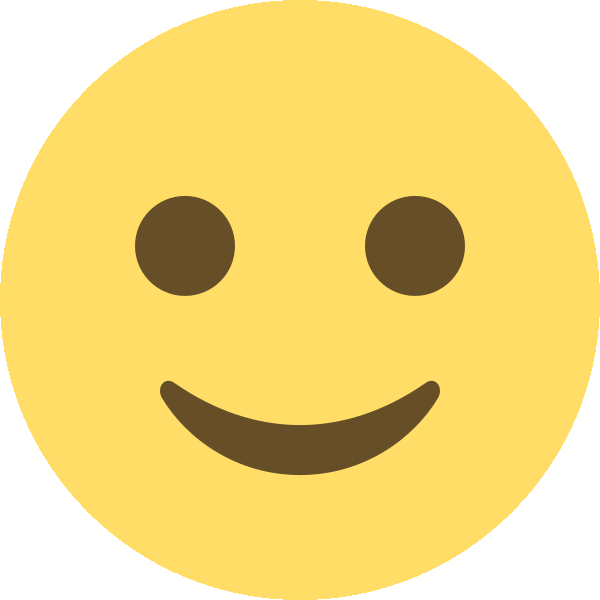 Apologies for the not amazing quality of gifs, hopefully they're still alright
Apologies for the not amazing quality of gifs, hopefully they're still alright